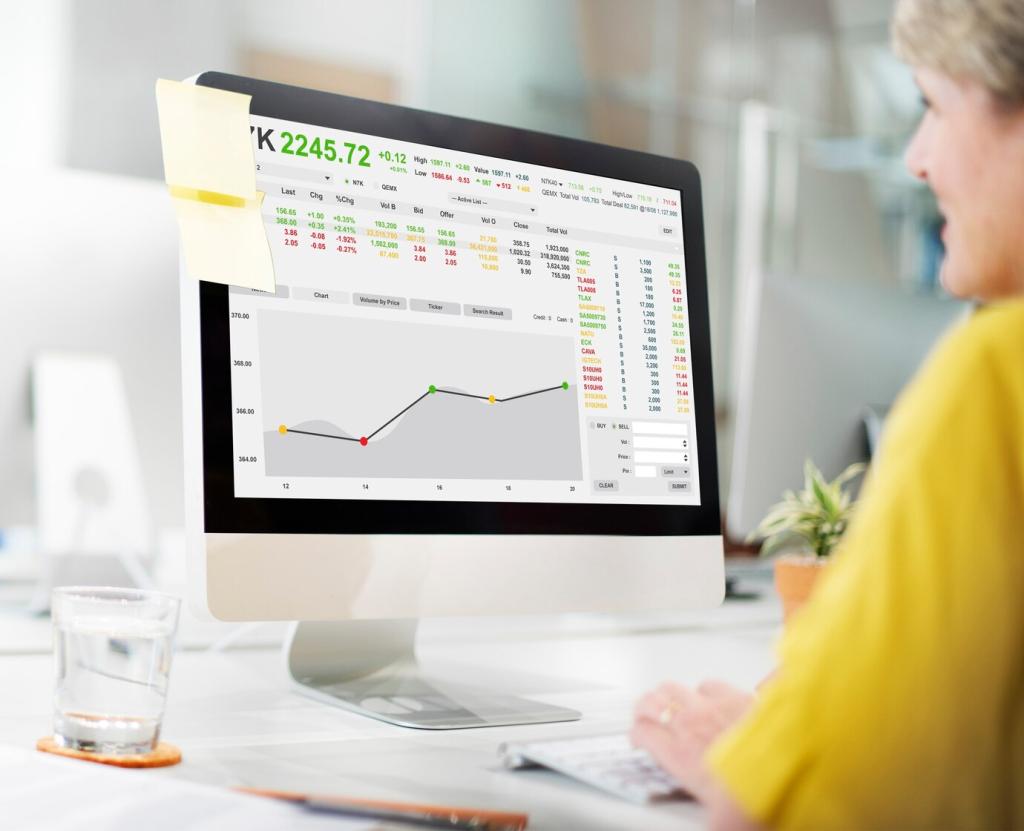Excel Pivot Tables for Accounting Reports: From Raw Ledgers to Insight



Structure That Survives Audit: Columns, Types, and Fiscal Calendars
01
Use Pivot grouping for Months, Quarters, and Years, or introduce a dedicated calendar table with a Fiscal Year column. Timelines make period selection effortless. Tell us how your fiscal calendar differs, and we’ll publish a reusable template.
02
Keep Account Code and Account Name in separate columns; do the same for Cost Center Code and Name. This ensures precise grouping and readable labels in rows. Comment if your chart uses rollups—nested pivots can mirror your hierarchy cleanly.
03
Format dates as true dates, amounts as numbers, and use consistent field names like Amount, Not amount_total_final. Clear names become self-documenting pivot fields. Auditors love clarity—drop a note if you want our naming checklist.

Measures That Matter: Profit, Variance, and Margin in a Pivot
Classic Calculated Fields can work, but Power Pivot Measures give stable, flexible logic for accounting KPIs. For example, Amount = SUM(Amount) remains context-aware. Want a DAX-ready starter file? Ask in the comments and subscribe for the download.
Measures That Matter: Profit, Variance, and Margin in a Pivot
Create Actual, Budget, and Variance fields and display both absolute and percentage variance. Use separate columns so executives can scan quickly. Add a Slicer for Scenario to switch views. What variance thresholds matter in your team’s reviews?
Multi-Dimensional Slices: Department, Project, and Period
Slicers and Timelines that invite exploration
Add Slicers for Department, Project, and Account Category; add a Timeline for Date. Align them above the pivot so anyone can filter without fear. Which filters would your CFO use first? Tell us and we’ll design a clean control panel.
Rows, columns, and values that read like a report
Place Account Name on rows, Period on columns, and Amount in values. Turn on Tabular layout and Repeat All Item Labels for clarity. It reads like a classic report, but refreshes with a click. Share a screenshot of your favorite layout.
Grouping for ranges: aging buckets executives love
For receivables, add Due Date and group into 0–30, 31–60, 61–90, and 90+ buckets. It delivers instant aging without extra formulas. Need a customizable aging table? Comment “aging” and we’ll include it in our next template drop.
Tie-out checks against the general ledger total
Create a pivot view that sums Amount and matches the GL control total. Bookmark it as your tie-out check. If values diverge, filters or late entries may be the culprit. What tie-out ritual keeps your close calm? Share your process.
Double-click drilldown without breaking your model
Use pivot drilldown to reveal source rows and investigate anomalies. Keep the source table in one sheet and use separate analysis tabs so nothing breaks. Do you isolate drilldown extracts? Tell us, and we’ll feature smart workflows.
Catch outliers with smart highlights
Apply conditional formatting for unusually large entries or negative revenues. Pair with Slicers to isolate problem periods fast. This lightweight control surfaces risks early. Subscribe for a downloadable rule set tuned for accounting red flags.
Communicating Results: Pivot Charts, Layout, and Narrative
Use clustered columns for period comparisons and stacked bars for mix. Limit colors to your brand palette and label key points directly. No chartjunk, just clarity. Which chart tells your story best this quarter? Vote in the comments.