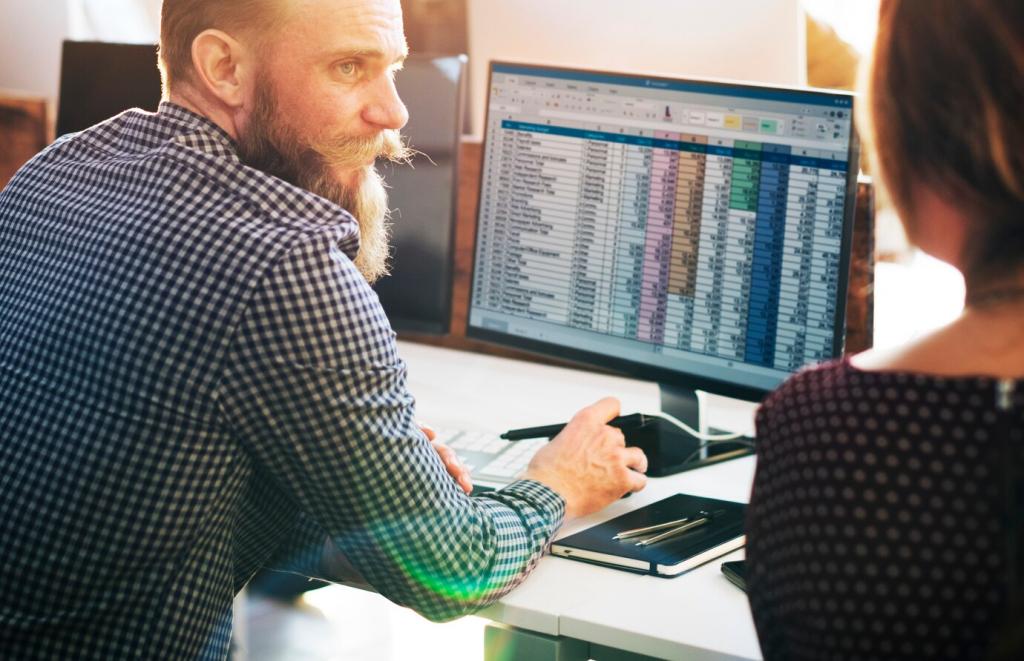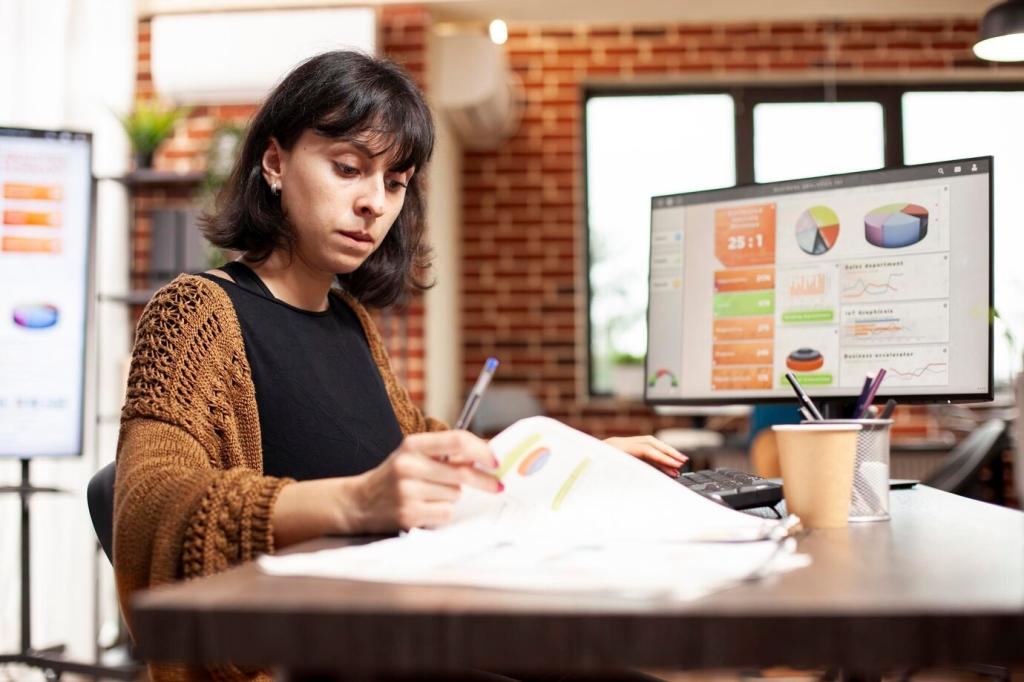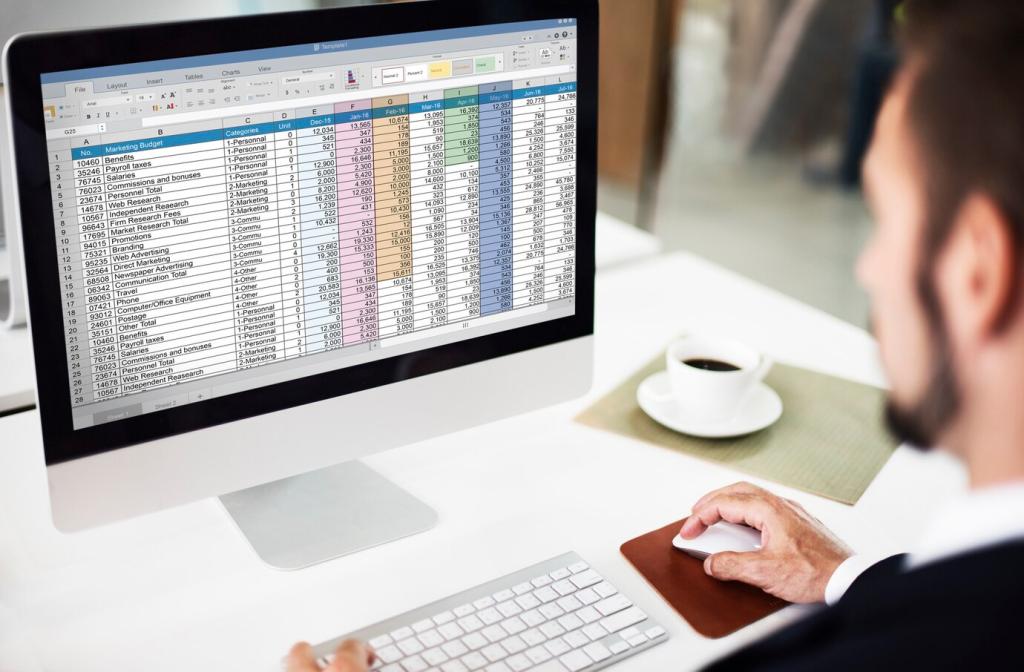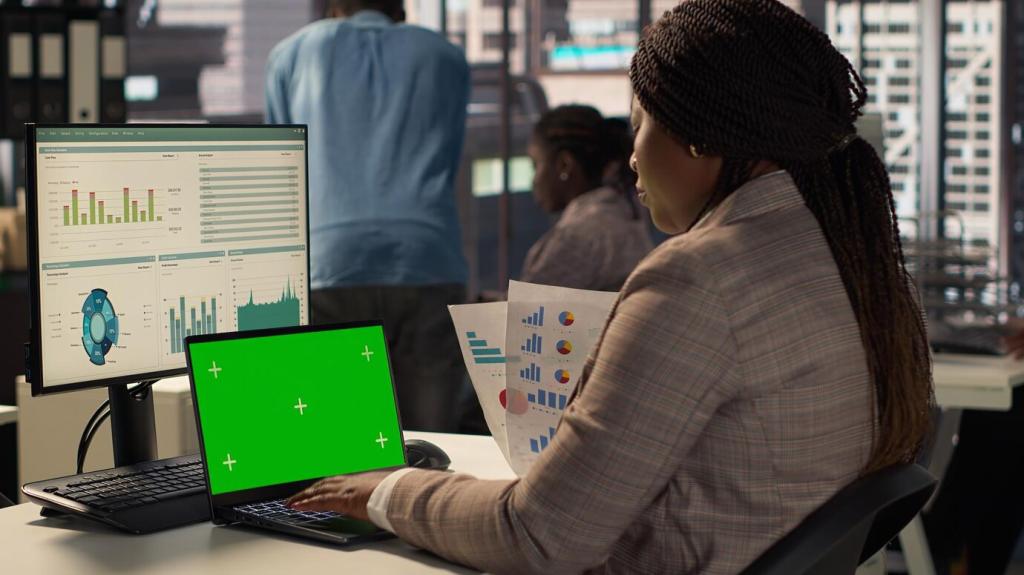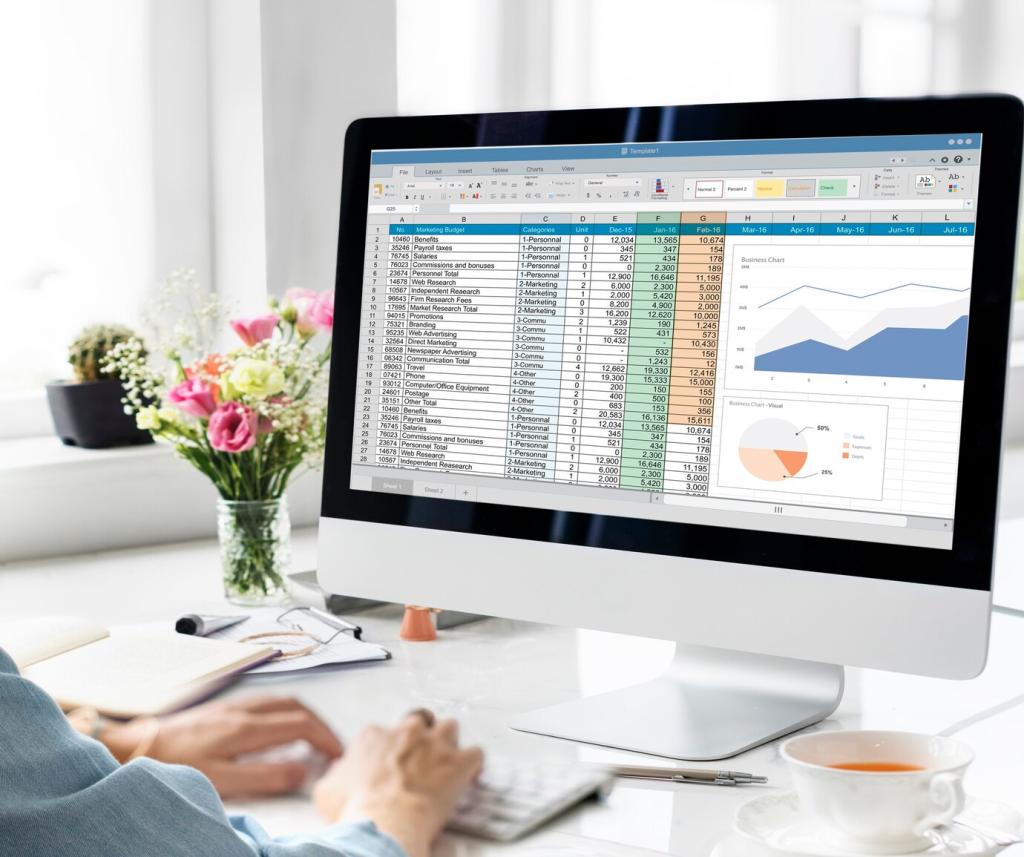Avoiding Pitfalls and Preserving Trust
Secondary axes can mislead if scales differ wildly. Align zero where meaningful, label both axes clearly, and consider indexing series to a common baseline. If the story remains confusing, split into two simple charts. Clarity beats cleverness when financial stakes are high.
Avoiding Pitfalls and Preserving Trust
Truncated axes exaggerate changes; rescaled y-axes can hide risk. Avoid smoothing that erases seasonality or important spikes. Show enough history for context, and call out structural breaks. When in doubt, present both the raw and the clarified view to maintain transparency and credibility.